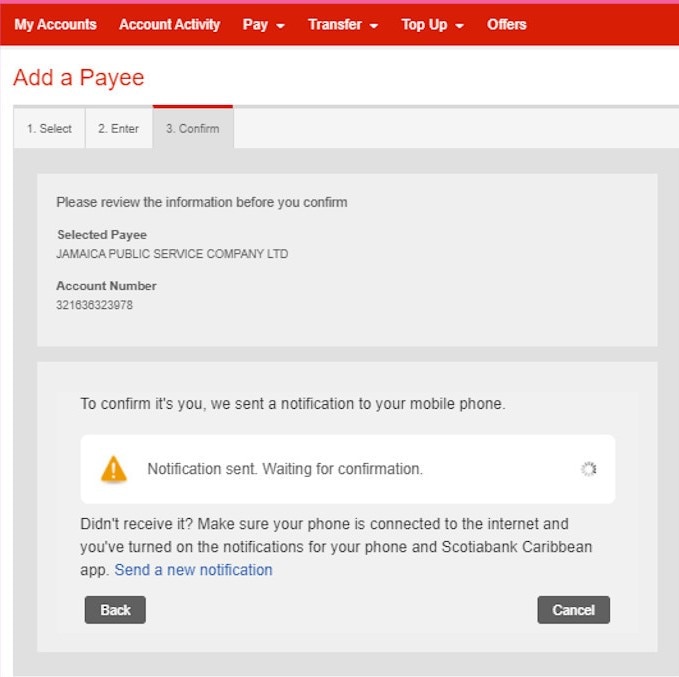Bill Payment - How to add a recipient
Adding a transfer recipient
STEP 1 - Sign in to Scotia OnLine
Log in to Scotia OnLine
- Sign into bs.scotiabank.com
- Click on the sign in drop down in the top right corner of the page
- Click Personal Banking
- Enter your card number or username, password and click the "sign in" button to continue
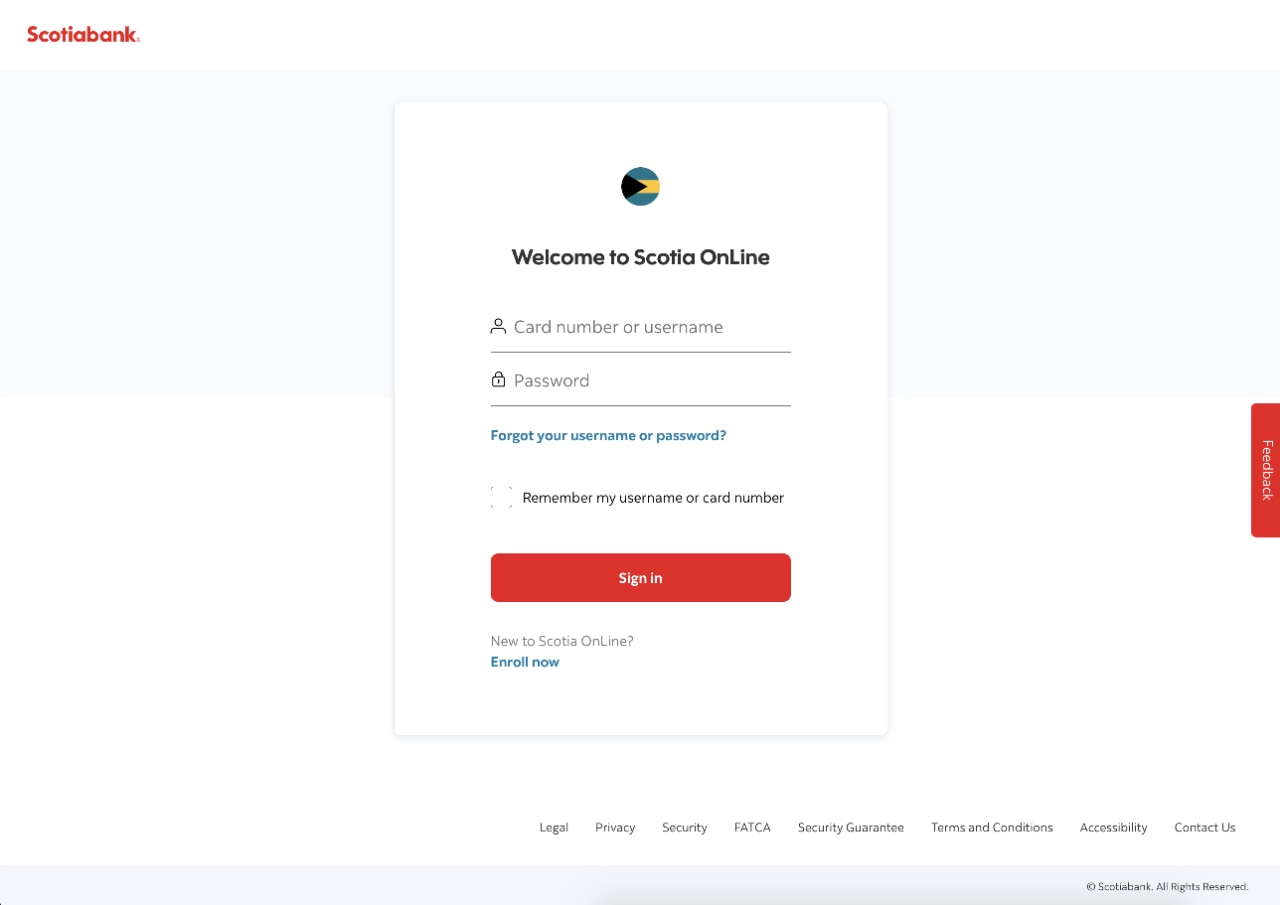
STEP 2 - Sign in verification
- Check you emails for your verification code
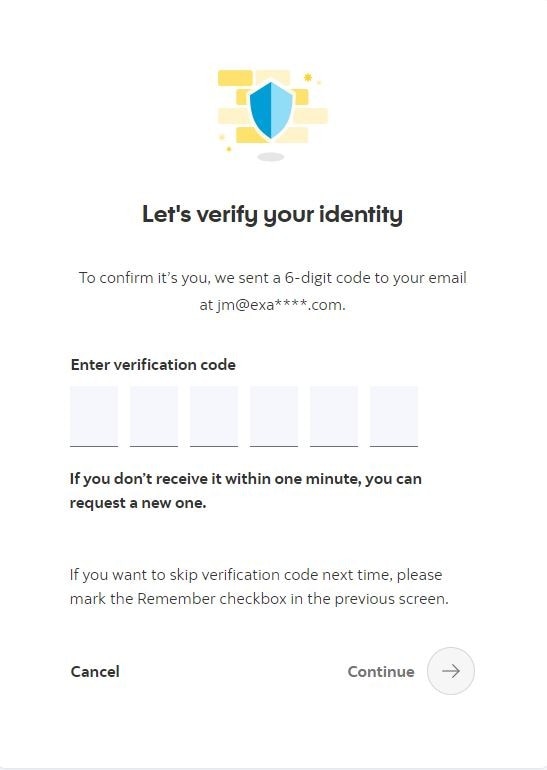
Step 3 - Select option
Select the Move Money link and click on“To others”.
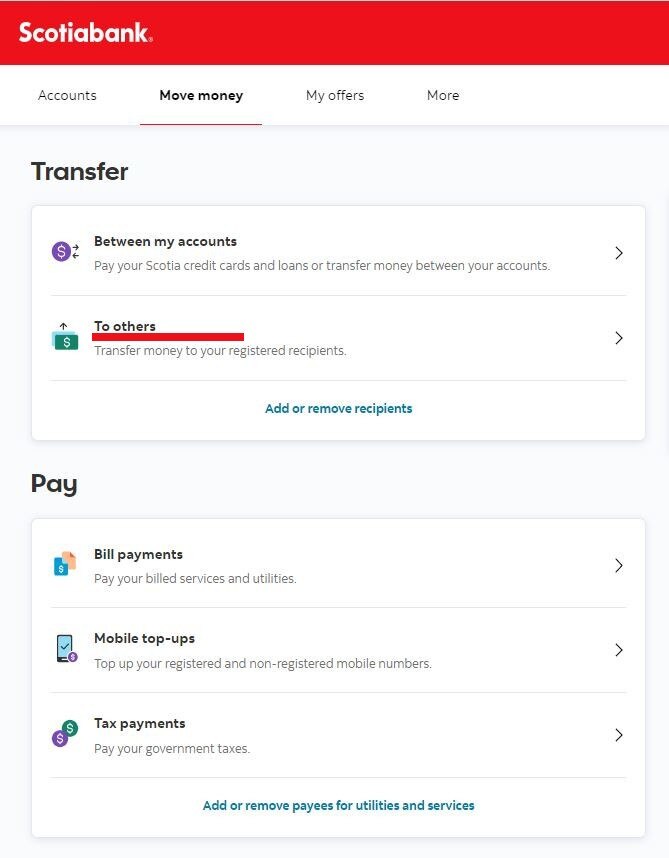
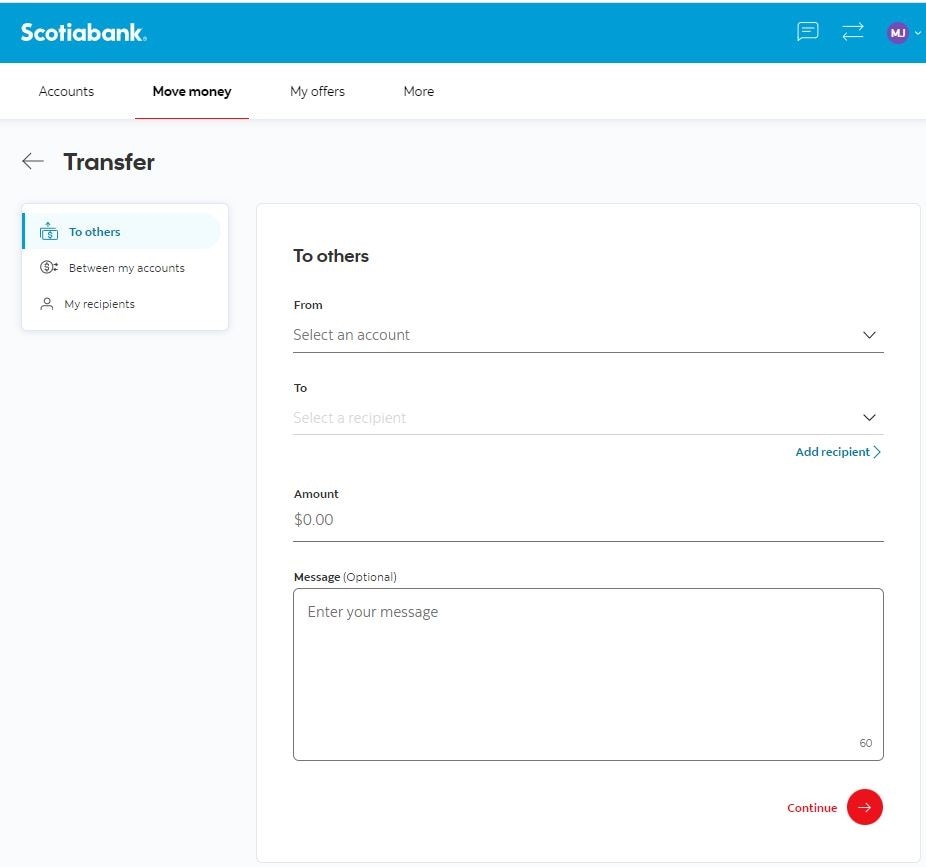
To add a new recipient
- Click on the "Add recipient" link.
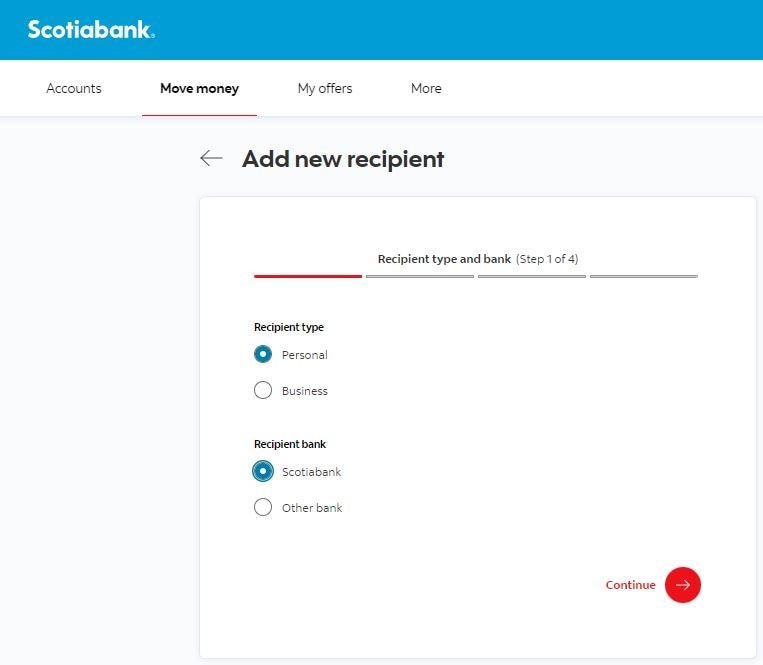
Enter recipient information
- Confirm "Recipient type" and "Recipient bank"
- Select continue.
Add account details
- Account type, account number, currency, branch name.
- Press "Continue".
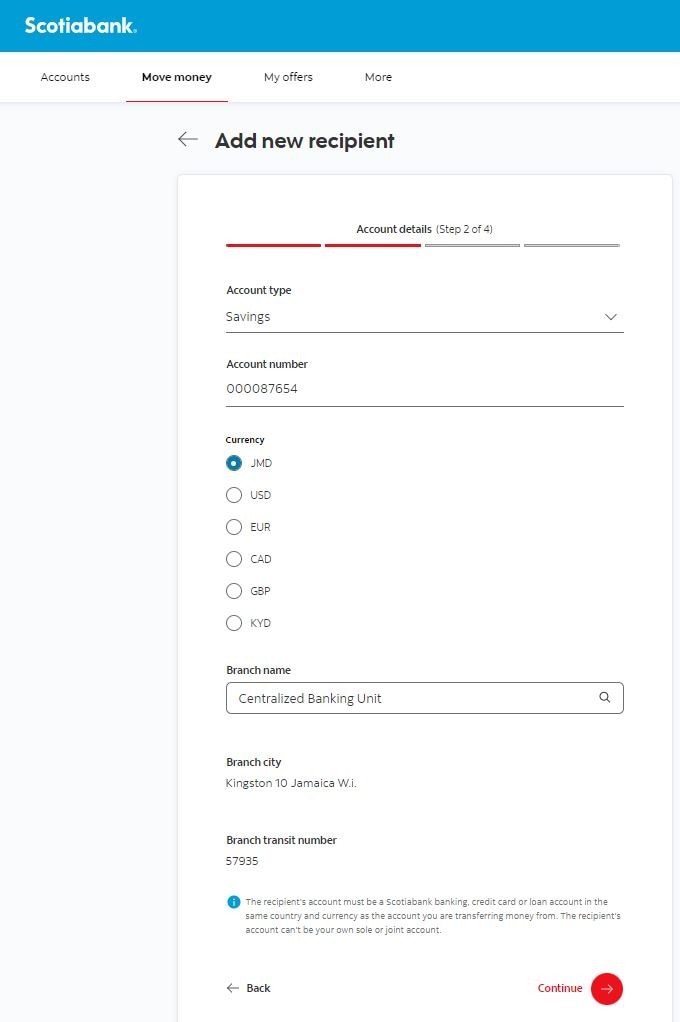
STEP 1 - Sign in to Scotia OnLine
Log in to Scotia OnLine
- Sign into bs.scotiabank.com
- Click on sign in drop down in the top right corner of the page
- Click Personal Banking
- Enter your card number or username, password and click the "sign in" button to continue
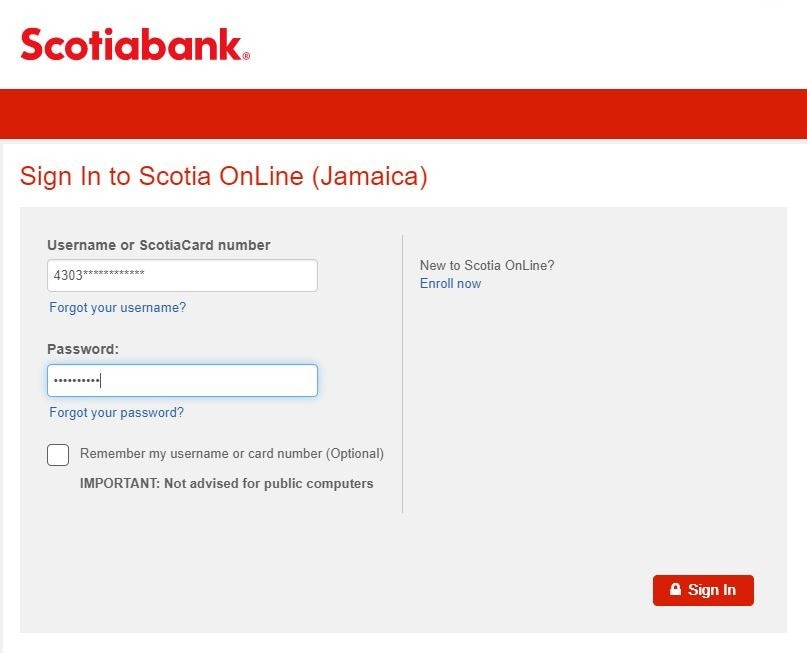
STEP 2 - Sign in verification
- Check you emails for your verification code
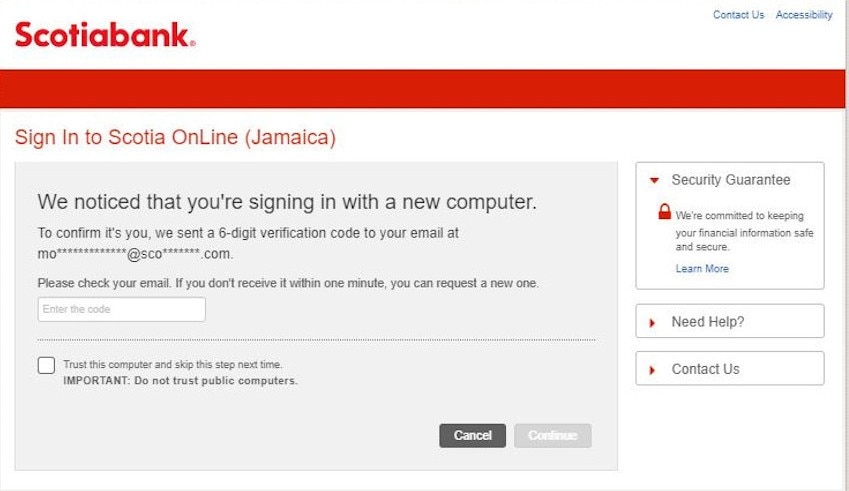
Step 3 - Select option
You can add a recipient in any of the following sections “Pay a Bill / Transfer to Others / Top Up Mobile”
To add a recipient select the category from the My Account Summary Page.
e.g. to add a new bill select 'Pay a Bill'
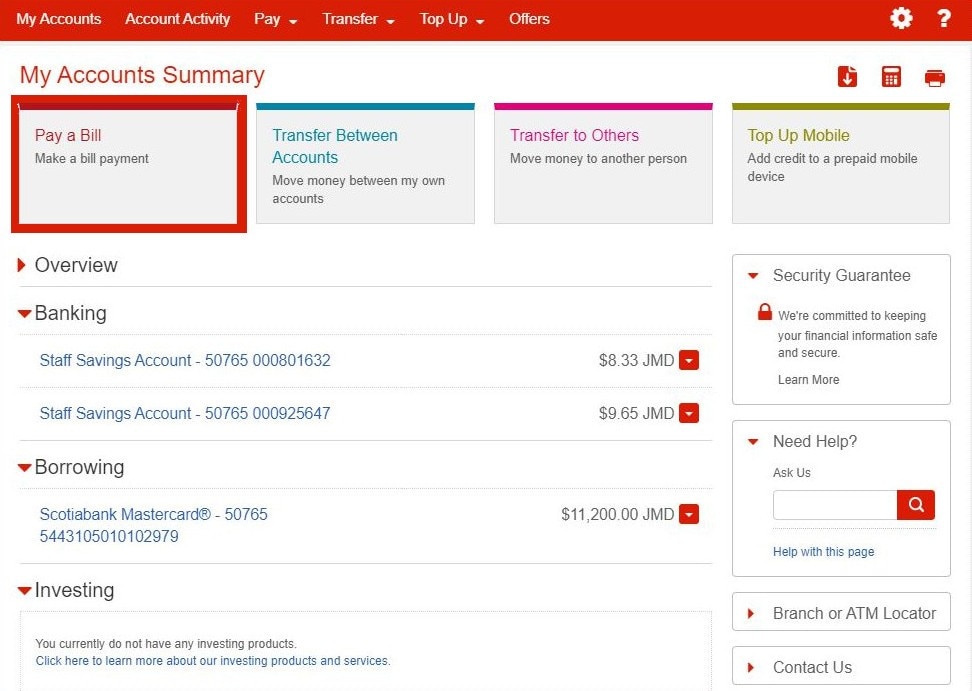
Step 4 - Select the 'Add a recipient' icon
(highlighted in red)
Press 'Next’
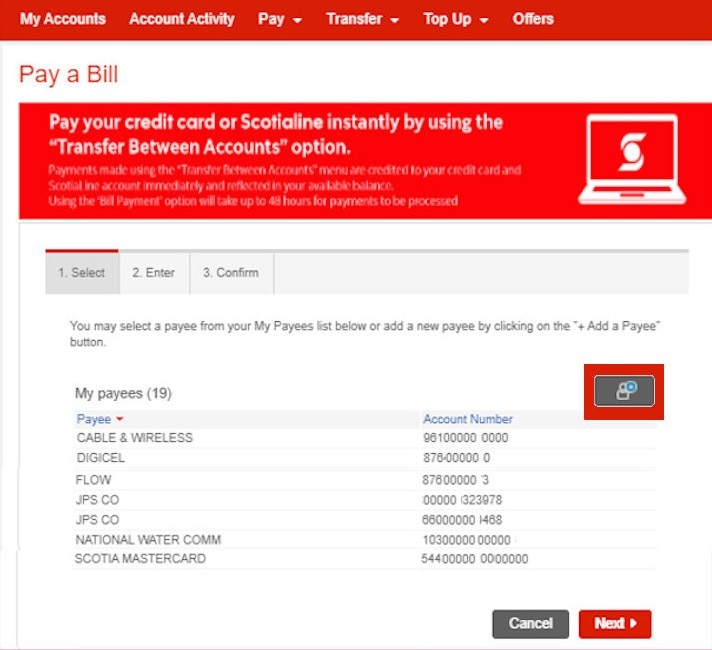
Step 5 - Select the Payee
- Search for and select the payee
- press “Next”
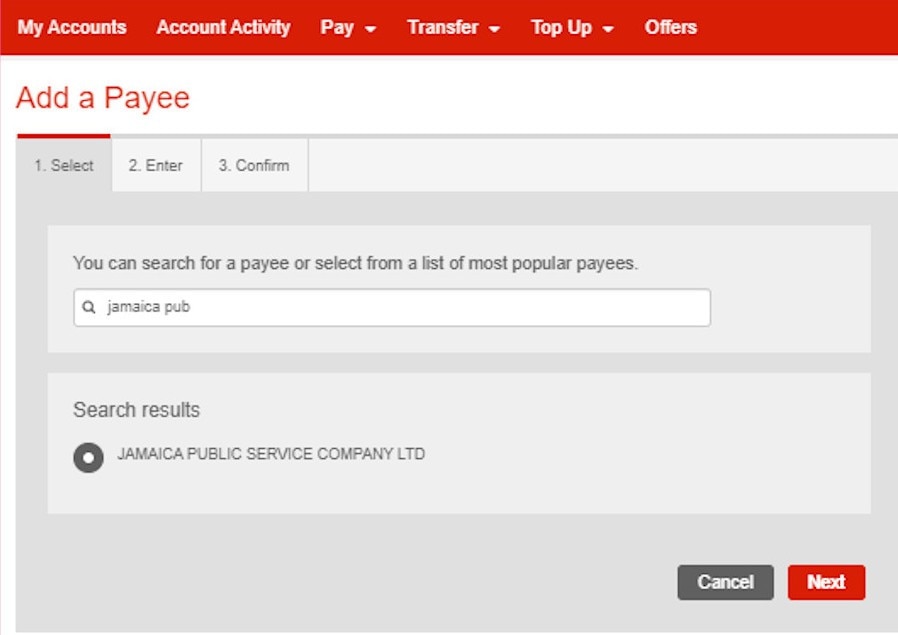
Step 5 - Enter the account information.
- Enter the account information and verify that your information is correct.
- Press "Next".
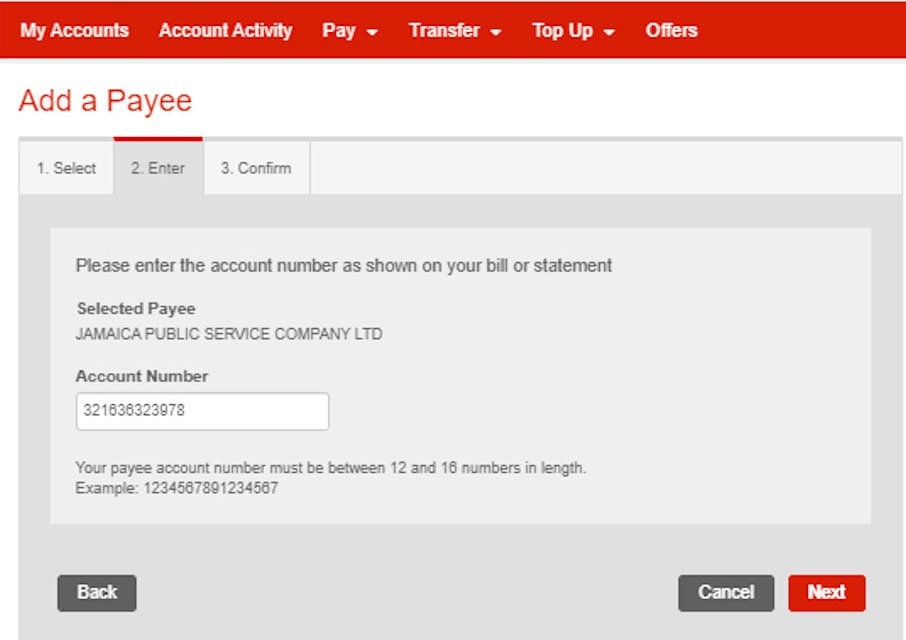
Step 5 - Confirm transfer
- Verify that your information is correct
- press “Confirm”